A Lifecycle Curve can be defined manually or calculated based on an item(s) sales historical data. For information on calculation based on sales historical data see How to: Calculate Lifecycle Curves .
A Lifecycle Curve can be defined in three different Period Types: Day, Week, and Month.
To set up a Lifecycle Curve
- Navigate LS Retail - Replenishment - General - Lists- Lifecycle Curves - Lifecycle Curves.
- Select an existing Lifecycle Curve, and click Edit, or create a new Lifecycle Curve by clicking New on the Home action menu.
- If the Lifecycle Curve is new, fill in the Lifecycle Curve Code.
- Select a Period Type.
- Enter No. of Periods and the system will create the Lifecycle Curve Lines based on the defined number of periods.
-
On the Lifecycle Curve Lines FastTab, enter the Weight respectively across the periods of the Lifecycle Curve.
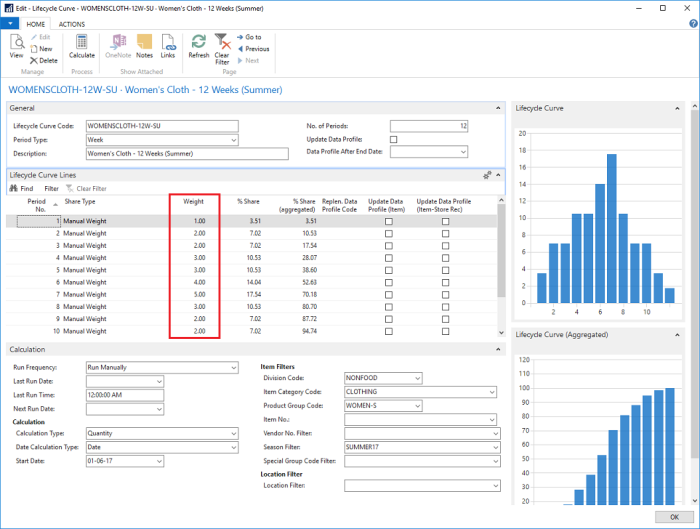
| Field | Description |
|---|---|
| Period Type | Specifies whether the Lifecycle Curve is calculated over a day, week or month. |
| No. of Periods | Specifies the number of periods over which the Lifecycle Curve spans. |
| Weight | This field specifies the portion of the current line that will contribute to the Lifecycle Curve calculation. |
See Also